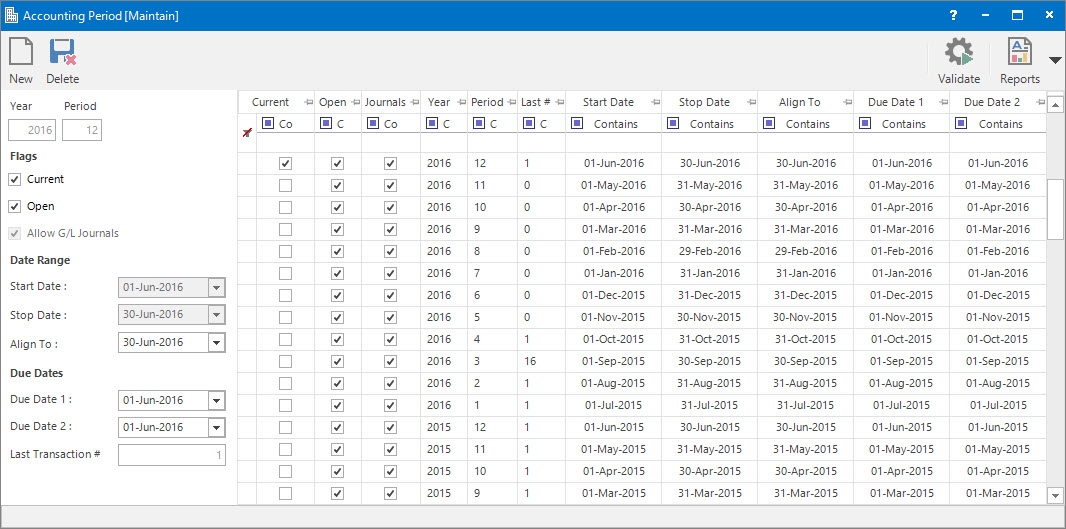
Menu
| File | > | Financial Setup | > | Accounting Periods | > | Accounting Period |
Mandatory Prerequisites
Prior to creating Accounting Periods, refer to the following Topics:
Screenshot and Field Descriptions
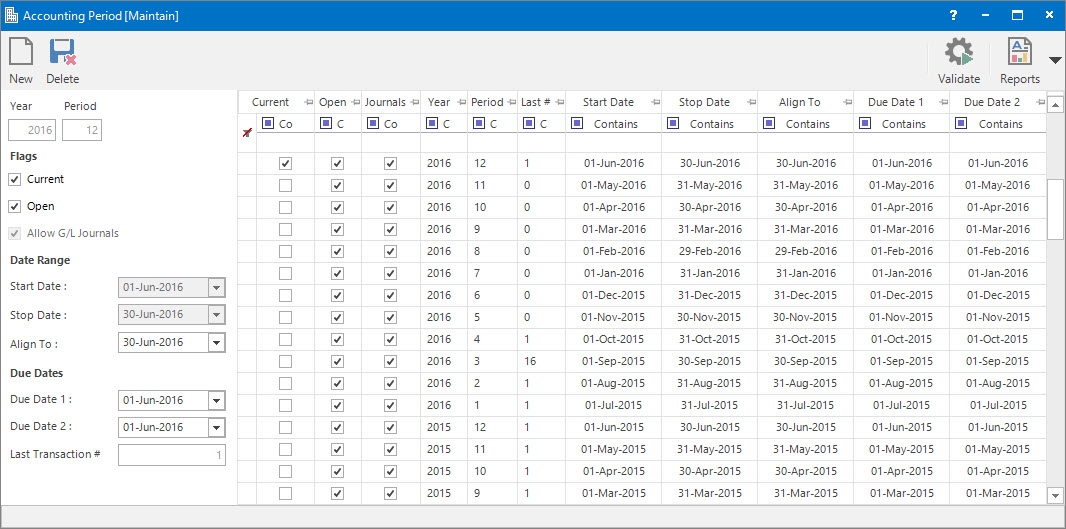
Year / Period: this is the year and period number for the Accounting Period.
Flags:
These are options for the Accounting Period.
Current: this nominates which Accounting Period is the current period for transactional data entry. Only one period can be current at any one time.
Open: this nominates if the Accounting Period is open for transactional data entry or closed.
Allow G/L Journals: if the Accounting Period has been nominated as closed, this option becomes available to allow the entry of G/L Journal transactions into the closed period.
Date Range:
This is the date range for the Accounting Period.
Start Date: this is the date for the start of the Accounting Period.
Stop Date: this is the date for the end of the Accounting Period.
The values in the Start Date and Stop Date fields will be populated automatically based on an application site setting. Contact Progenesis if these values are not populating correctly.
Align To: if the Accounting Period is not aligned with a calendar month, use this field to specify the end of the calendar month to align to for billing purposes.
Due Dates:
This is the default due dates associated with the Accounting Period.
Due Date 1: this is the first default due date for the Accounting Period.
Due Date 2: this is the second default due date for the Accounting Period.
Last Transaction #: the system automatically populates this field with the number of the last transaction entered for the Accounting Period.
Accounting Periods table: this is populated with the Accounting Period records already entered. New ones can be added. Existing ones can be deleted or changed by double clicking. Their content can be maintained in the fields to the left of the table.
How Do I : Search For and Maintain Entities
These General Rules are described in the Fundamentals Manual: How Do I : Search For and Maintain Entities
How Do I : Add a new Accounting Period
How Do I : Modify an existing Accounting Period
How Do I : Delete an Accounting Period
Accounting Periods are associated with the following Topics: